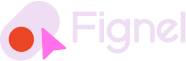Here are some best practices for transferring designs from Figma to Elementor:
- Plan ahead: Before you start the transfer process, take some time to plan out your design and consider the limitations of Elementor. This will help you make informed decisions about what parts of your design will work well in Elementor and what parts may need to be adjusted.
- Use templates: Elementor offers a wide range of templates that you can use as a starting point for your design. Utilizing these templates can save time and ensure that your design is optimized for the platform.
- Test and adjust: After you have transferred your design, thoroughly test it to ensure that it works as expected. If necessary, make any adjustments to ensure that your design looks and functions correctly in Elementor.
- Pay attention to performance: Website performance is critical, and it’s important to keep the size and number of assets you’re using in mind to ensure that your website loads quickly and efficiently.
- Utilize the available tools: Elementor offers a wide range of tools and widgets that you can use to enhance your design. Take advantage of these tools to make your design more interactive and engaging for users.
In conclusion, following these best practices can help ensure a smooth and successful transfer of your design from Figma to Elementor. By taking the time to plan ahead, using templates, testing and adjusting, paying attention to performance, and utilizing the available tools, you can create a website that looks great and functions well for your users.
Here are a few more tips for transferring designs from Figma to Elementor:
- Export assets correctly: Make sure to export your assets correctly from Figma, including images and icons. Elementor supports multiple file formats, including PNG, JPG, and SVG, so choose the format that works best for your design.
- Utilize Figma plugins: Figma offers a number of plugins that can simplify the transfer process. Consider using plugins like “Figma to HTML” or “Figma to Elementor” to automate parts of the process and save time.
- Consider responsive design: Elementor has built-in support for responsive design, which means that your website will look great on all devices, including desktops, laptops, tablets, and smartphones. Make sure to consider this when transferring your design and test your design on different devices.
- Pay attention to accessibility: Accessibility is critical for ensuring that all users can use your website, regardless of their abilities. Consider using Elementor’s built-in accessibility features, such as ARIA labels and keyboard navigation, to make your website accessible to all users.
- Collaborate with your team: If you’re working on a team, consider collaborating with others to ensure that your transfer from Figma to Elementor goes smoothly. This can include sharing design files, discussing best practices, and seeking feedback from others.
In conclusion, following these additional tips can help you transfer your design from Figma to Elementor more efficiently and effectively. By exporting assets correctly, utilizing Figma plugins, considering responsive design, paying attention to accessibility, and collaborating with your team, you can create a website that looks great and functions well for your users.